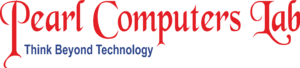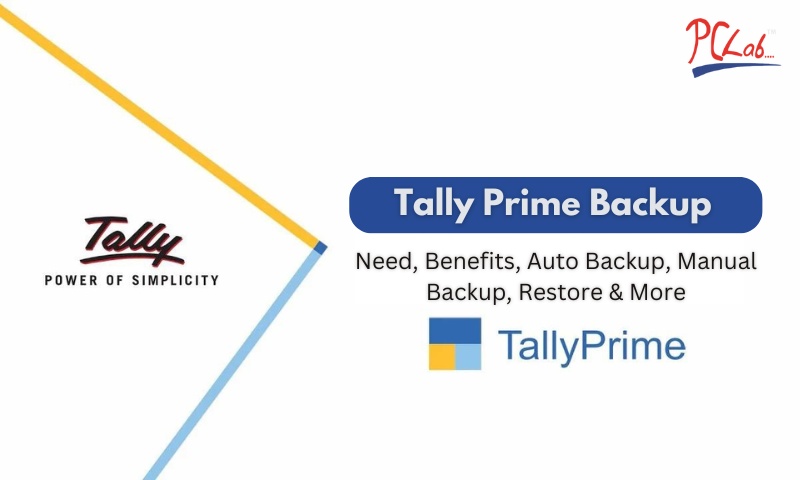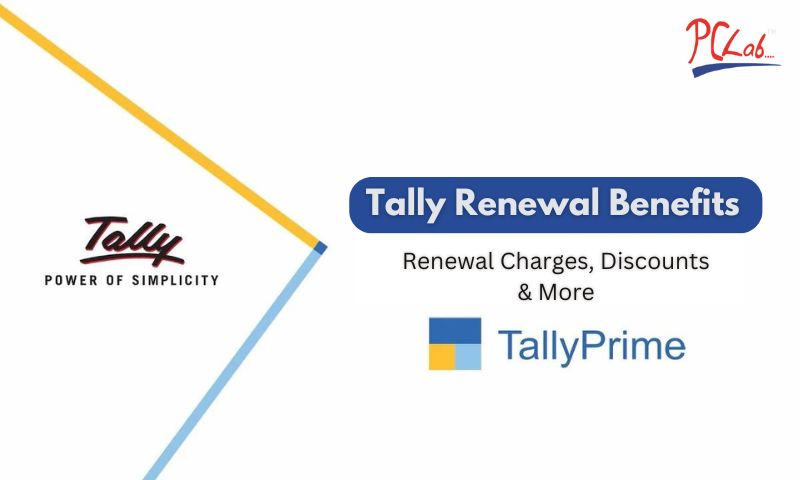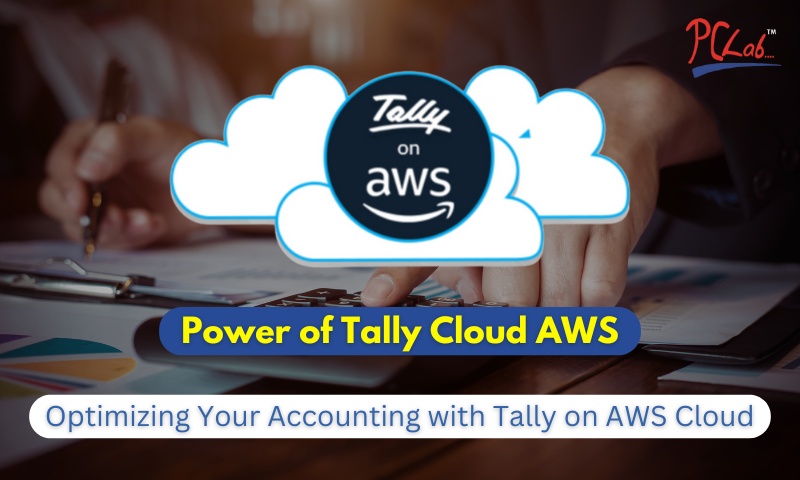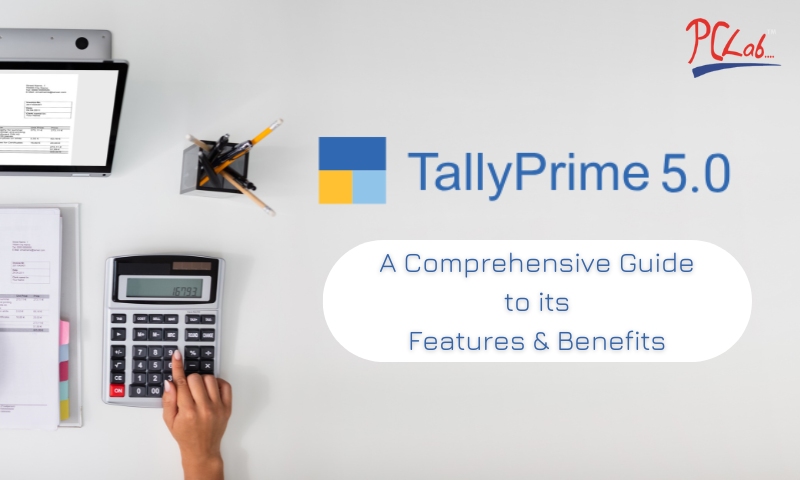TallyPrime is a leading accounting software used by businesses for managing their financial data. One crucial feature of using any software, particularly for business operations, is ensuring that your data is properly backed up and easy to restore if necessary.
At Pearl Computer Lab, a trusted provider of Tally accounting software, we understand the importance of securing your business data. The importance of Tally Prime backup, its advantages and a detailed tutorial on backup and restoration procedures will all be covered in this article.
What is Tally Prime Backup?
Tally Prime Backup is the process of creating a secure copy of your TallyPrime data, which can be stored on local drives, network storage or in the cloud. These backups ensure that your data is secure and can be restored in case of any data loss due to hardware failures, cyber-attacks, accidental deletions or other unexpected events.
You can select from a variety of backup techniques based on your specific needs, ranging from automated to manual backups, assuring a customised approach that is compatible with each business’s data security strategy.
Why You Need Tally Prime Backup
Data security is important for any business. Losing financial data can have severe consequences, including financial losses, operational disruptions and compliance issues. Regular backups protect your data from various risks:
- Hardware Failures: Computers and storage devices can fail unexpectedly, leading to data loss. A secure backup ensures that your data is protected and Pearl Computer Lab makes this protection easy and affordable with Tally AMC service.
- Cyber Attacks: Cyber attacks are on the rise and backups provide an extra layer of security against threats like Malware, ransomware and other cyber threats can compromise your data.
- Accidental Deletions: Human errors can lead to accidental deletion or modification of important data.
Let’s use a real-world scenario to show the importance of backups. Consider losing all of your financial records due to a hard drive failure or a ransomware attack. With a recent backup, you may quickly recover your data and restart operations with minimal downtime.
Benefits of Tally Prime Backup
Regular Tally Prime Backup brings a range of benefits, including:
- Data Security: Ensures that your data is protected against loss and corruption. It reduces anxiety over potential losses and allows you to focus on growth.
- Business Continuity: Our reliable Tally AMC and cloud backup solutions enable you to quickly restore data and continue your business operating even in the case of data loss.
- Compliance: Helps you meet industry regulations that require regular data backups.
- Ease of Data Sharing: Help to share financial data with accountants, auditors and other stakeholders.
- Secure Remote Access: For multi-location businesses, cloud backup solutions, Tally Cloud AWS and Tally Server allow users to access data from anywhere, enabling seamless, secure collaboration.
How to Perform Tally Prime Backup
Auto Backup in Tally Prime
TallyPrime offers an auto-backup feature that simplifies the process of creating regular backups. It allows automatic data backups at regular intervals. With this you’ll have peace of mind knowing your data is protected without needing manual action, it’s a perfect solution for busy businesses. Here’s how to set it up:
- Open TallyPrime.
- Go to the Gateway of Tally.
- Select F3: Cmp Info > Backup.
- Configure the auto backup settings, including the frequency and destination folder.
Auto backup ensures that your data is regularly saved without manual intervention, providing continuous protection.
Manual Backup
Manual backups allow users to select specific data and backup locations. It allows businesses to create backups at specific times. This is ideal for companies that prefer control over each backup instance, such as before software upgrades or significant data transactions:
- Open TallyPrime.
- Go to the Gateway of Tally.
- Select F3: Cmp Info > Backup.
- Choose the data to back up and specify the destination folder.
- Click Yes to confirm the backup process.
Manual backups provide flexibility and control over what data is backed up and where it is stored.
Auto Backup on Cloud
Auto Backup on Cloud service stores your Tally data on a secure cloud server. Storing backups on the cloud offers additional security and accessibility. TallyPrime supports integration with cloud services like Google Drive, Dropbox and OneDrive:
- Choose a cloud storage service and create an account if you don’t have one.
- Configure the TallyPrime auto backup to save data to the cloud storage folder.
- Verify that backups are being regularly saved to the cloud.
Cloud backups protect your data from local hardware failures and allow you to access your backups from anywhere.
Backup with Quick Heal Anti-Virus
Integrating TallyPrime with Quick Heal Anti-Virus provides added security:
- Install Quick Heal Anti-Virus and configure it to protect your TallyPrime data files.
- Use Quick Heal’s backup feature to create regular backups of your TallyPrime data.
- Store these backups in a secure location, either locally or on the cloud.
This integration ensures that your backups are not only saved but also protected from malware and other threats.
Restoring Data in Tally Prime
A reliable restore process is as important as having a backup. Here’s how to restore data in TallyPrime:
- Open TallyPrime.
- Go to the Gateway of Tally.
- Select F3: Cmp Info > Restore.
- Choose the backup file and the destination folder where you want to restore the data.
- Confirm the restore process and verify that the data is intact.
Following best practices, such as regularly testing your restore process, confirms that you can quickly recover your data when needed.
Upcoming Features in Tally Release 6.0
Tally Release 6.0 is set to introduce enhanced backup features, including Auto Backup options for local, network and cloud environments:
- Local Storage: Improved local backup options for easy access.
- Network Storage: Seamless backup to network storage devices.
- Cloud Storage: Enhanced integration with cloud services for robust backup solutions.
These features will provide users to more flexibility and security, guaranteeing their data is always protected.
Conclusion
Regular backups and the ability to restore data are crucial for maintaining the security and integrity of your financial information in TallyPrime. By implementing a strong backup strategy, you can safeguard your business against data loss and ensure continuous operations. Utilize TallyPrime’s comprehensive backup features and upcoming enhancements in Tally Release 6.0 to keep your data secure and accessible.
With Pearl Computer Lab’s expertise in Tally Prime Backup, your business can operate confidently, knowing that your valuable data is secure. Our team is dedicated to providing affordable and customized Tally solutions, from Tally Prime installation, Tally on rent to Tally AMC service and Tally Cloud AWS. Contact us today to learn more about our Tally Prime Backup solutions and safeguard your business data effectively.
Frequently Asked Questions
Q. What is Tally Prime Backup?
A. Tally Prime Backup is the process of creating a secure copy of your company’s financial data stored in TallyPrime. This backup can be used to restore your data in case of hardware failures, cyber-attacks, or accidental deletions, ensuring data security and business continuity.
Q. How often should I back up my Tally Prime data?
A. It’s recommended to back up your Tally Prime data regularly, depending on the volume of transactions and changes in your financial data. Using the auto backup feature ensures that backups are created at consistent intervals without manual intervention.
Q. Can I store Tally Prime backups on cloud services?
A. Yes, Tally Prime supports cloud backups. You can integrate it with cloud services like Google Drive, Dropbox, or OneDrive to store your backups securely and access them from anywhere, adding an extra layer of protection against local hardware failures.
Q. How do I restore data from a Tally Prime backup?
A. To restore data in Tally Prime, go to the Gateway of Tally, select F3: Cmp Info > Restore, choose the backup file, and specify the destination folder where you want to restore the data. Follow the prompts to complete the restoration process.
5. What new backup features are available in Tally Release 6.0?
A. Tally Release 6.0 introduces enhanced auto-backup options for local, network, and cloud storage, providing more flexibility and security for users. These features ensure that your backups are more robust and accessible, safeguarding your data effectively.