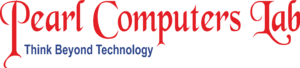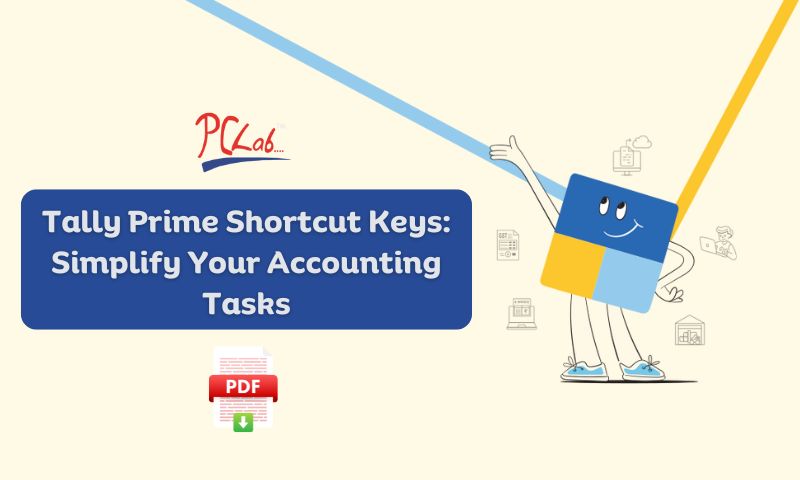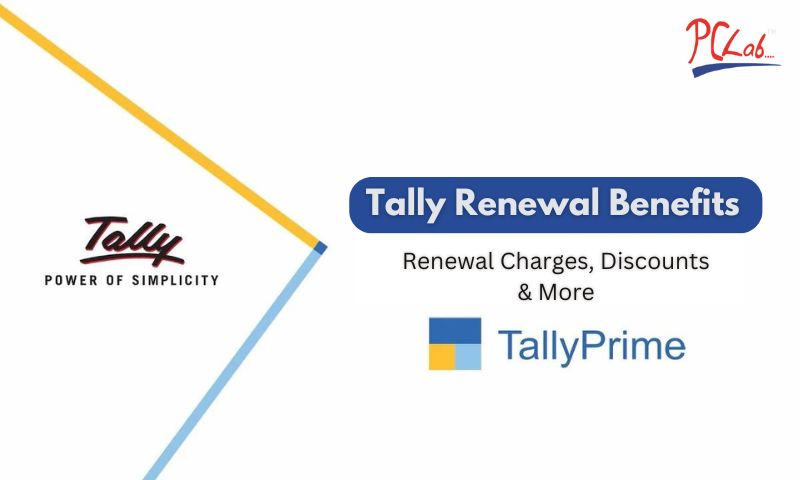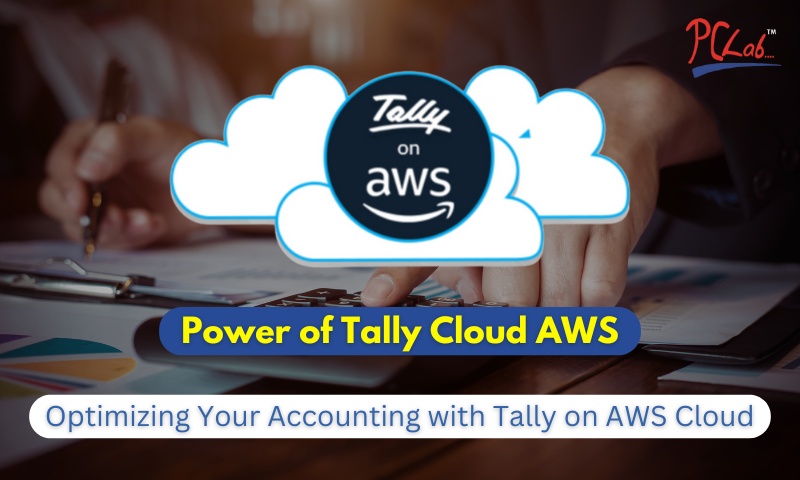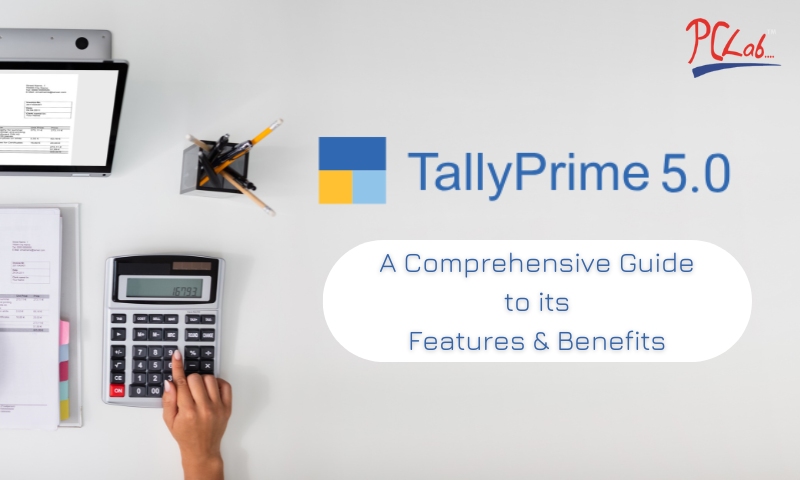Tally Prime is one of the most widely used accounting software in India and it is known for its user-friendly interface and powerful features. Mastering Tally Prime can significantly improve efficiency and accuracy in managing financial data. However, navigating through various menus and performing repetitive tasks can sometimes slow down the workflow.
This is where Tally Prime shortcut keys come into play. By learning and utilizing these shortcuts, you can simplify your accounting tasks and save valuable time. Whether you’re creating vouchers, generating reports or accessing the company menu, shortcut keys make everything faster and more efficient.
To make it even easier, we’re offering a Tally Prime Shortcut Keys PDF Download that you can refer to anytime. This guide is available in both English and Hindi and caters to users across India. So, if you’ve ever wondered, “What is the shortcut key of Select Company in Tally Prime?” or “What is the shortcut key of Company Menu in Tally Prime?”, this article has got you covered.
What Are Tally Prime Shortcut Keys?
Tally Prime shortcut keys are predefined key combinations that allow users to perform various tasks quickly without navigating through multiple menus. These shortcuts are designed to streamline workflows, making Tally Prime more efficient for accountants, business owners and anyone managing financial data.
With the help of shortcut keys, you can:
- Open menus and options directly.
- Create and modify vouchers faster.
- Access reports and company information instantly.
- Save time on repetitive tasks like inventory management and GST compliance.
For example, if you’re wondering, “What is the shortcut key of Select Company in Tally Prime?”, it’s as simple as pressing Alt+F3. Similarly, to access the company menu, you can use the F3 shortcut.
By learning and mastering these shortcuts, you can significantly reduce the time spent on manual navigation and focus on analyzing data and making informed decisions. For quick access to all shortcuts, don’t forget to download the Tally Prime Shortcut Keys PDF, available in both English and Hindi.
Benefits of Using Tally Prime Shortcut Keys
Tally Prime shortcut keys offer various advantages that can transform how you manage accounting tasks. These shortcuts are more than just time-savers; they help improve productivity and reduce the chances of errors. Here are the key benefits:
1. Save Time and Boost Productivity
Shortcut keys eliminate the need to navigate through multiple menus, allowing you to perform tasks like opening reports or creating vouchers instantly. This speed enhances overall productivity, especially during peak accounting periods like month-end or tax filings.
2. Enhance Accuracy
By reducing dependency on manual navigation, shortcut keys minimize the risk of errors. You can directly access the features you need, ensuring accuracy in data entry and reporting.
3. Simplify Repetitive Tasks
Daily tasks like inventory updates, ledger management and report generation can be tedious. Shortcut keys streamline these processes, letting you complete them with just a few keystrokes.
4. Better Workflow for Accountants
Accountants often deal with high-pressure deadlines. With shortcuts like F3 for the company menu or Alt+F1 for detailed reports, they can handle multiple clients efficiently.
5. Accessibility Across Languages
For Indian users, Tally Prime Shortcut Keys PDF in Hindi available for Download ensures that language is not a barrier. This makes the shortcuts accessible to a wider audience, including those who prefer Hindi for their accounting needs.
Incorporating shortcut keys into your workflow can lead to significant improvements in how you manage your Tally Prime. To explore all available shortcuts, download the Tally Prime Shortcut Keys PDF today!
Most Popular Tally Prime Shortcut Keys
When people search for Tally Prime shortcut keys, their queries often revolve around specific categories that align with common accounting and business tasks. Here is a list of essential Tally Prime shortcut keys that every accountant and business owner should know. These shortcuts are categorized for easier understanding and quick reference:
Navigation and Accessibility
- Alt+F3: Select Company.
- F3: Company Menu.
- Alt+G: Go To (Universal Search).
- Ctrl+Q: Quit Tally Prime.
- Ctrl+N: Switch to Calculator Panel.
- Ctrl+K: Company Information.
- Ctrl+M: Switch to the Main Area of the Tally.
- Alt+K: Access the Company Features menu.
- Alt+Y: Data Synchronization.
- Page Up/Page Down: Navigate vouchers in reports.
- Alt+F1: View detailed reports.
- Ctrl+F4: Open Multi-Currency Configuration.
- Esc: Cancel or close the current screen.
- Ctrl+Alt+C: Copy the selected content.
- Ctrl+Alt+V: Paste the copied content.
- Alt+H: Access Chart of Accounts.
- Alt+Z: Post-Dated Vouchers.
- Alt+R: Mark as Reconciled.
- Alt+O: Import Masters or Transactions.
- Alt+I: Insert Voucher in the register.
Voucher Creation
- F4: Create Contra Voucher.
- F5: Create Payment Voucher.
- F6: Create Receipt Voucher.
- F7: Create Journal Voucher.
- F8: Create Sales Voucher.
- F9: Create Purchase Voucher.
- F10: Create Reversing Journal.
- Ctrl+F8: Create Delivery Note Voucher.
- Ctrl+F9: Create Receipt Note Voucher.
- Alt+F6: Create Rejection In Voucher.
- Alt+F5: Create Rejection Out Voucher.
- Alt+F8: Credit Note Voucher.
- Alt+F9: Debit Note Voucher.
- Ctrl+F7: Create Stock Journal.
- Ctrl+F10: Physical Stock Voucher.
- Ctrl+Alt+F5: Payroll Voucher.
- Alt+X: Cancel Voucher.
- Ctrl+D: Delete Voucher.
- Ctrl+A: Save Voucher.
- Ctrl+R: Repeat Narration in Voucher.
Report Generation and Analysis
- Alt+F1: Expand All Reports.
- Alt+F5: View Cash Flow Report.
- Alt+F12: Configure Columnar Reports.
- F8: View Sales Register.
- F9: View Purchase Register.
- Alt+P: Print Reports.
- Alt+E: Export Reports.
- Ctrl+F12: Apply Value Filter in Reports.
- Ctrl+Enter: Alter Report Details.
- Ctrl+R: Recalculate the Report.
- Ctrl+Alt+E: Export in Excel.
- Ctrl+Alt+P: Export in PDF.
- Alt+C: Create Masters in Reports.
- Alt+D: Delete selected line in Reports.
- Alt+N: Hide or Show Narration.
- Alt+S: Filter Stock Summary by Godown.
- Alt+R: Remove Column from Report.
- Alt+W: Show Workings in Reports.
- Ctrl+Alt+R: Reorder Columns.
- Alt+F7: Compare Reports.
Data Entry and Master Management
- Alt+C: Create Master (Ledger, Stock Item).
- Ctrl+Enter: Alter Master.
- Alt+H: Open Chart of Accounts.
- Ctrl+A: Save Master or Voucher.
- Alt+D: Delete Master.
- Ctrl+R: Repeat Narration in Ledgers.
- Alt+I: Insert a Voucher in a Register.
- Ctrl+Alt+C: Copy data to the clipboard.
- Ctrl+Alt+V: Paste data from the clipboard.
- Ctrl+Alt+K: Open Tally Audit.
- Alt+T: Change Tally User.
- Alt+F3: Access Group Company.
- Ctrl+F3: View Statutory Features.
- Ctrl+F6: Open Banking Features.
- Alt+N: Create Stock Group.
- Ctrl+O: Open Other Companies.
- Alt+U: Restore Backed-Up Data.
- Alt+Y: Synchronize Data.
- Ctrl+F11: Enable/Disable Features.
- Ctrl+Alt+H: Hide Ledger.
Printing and Exporting Data
- Alt+P: Open Print Menu.
- Ctrl+P: Print Current Screen.
- Alt+E: Open Export Menu.
- Ctrl+E: Export Current Screen.
- Alt+M: Email Reports.
- Alt+R: Recalculate Values.
- Ctrl+Alt+P: Print as PDF.
- Ctrl+Alt+E: Export as Excel.
- Ctrl+Alt+T: Export as XML.
- Ctrl+Alt+H: Export in HTML Format.
- Alt+F9: Batch Printing of Vouchers.
- Alt+Alt+G: Export Masters.
- Ctrl+Shift+P: Advanced Printing Options.
- Alt+Shift+P: Configure Print Settings.
- Alt+L: Preview Report before Printing.
- Ctrl+Shift+E: Export Entire Ledger.
- Alt+F10: Export Reconciliation Statements.
- Ctrl+Shift+H: Export as Hierarchical Data.
- Ctrl+Shift+X: Export in Custom Format.
- Alt+Q: Quit Export Mode.
Configuration and Features
- F11: Open Features Menu.
- F12: Open Configuration Menu.
- Alt+F2: Change the Reporting Period.
- Ctrl+F3: Open Statutory Features.
- Ctrl+F4: Open Multi-Currency Configuration.
- Ctrl+F6: Access Banking Features.
- Ctrl+F11: Enable/Disable Company Features.
- Alt+K: Configure Features.
- Ctrl+Shift+F12: Reset Default Configurations.
- Alt+Shift+C: Customize Chart of Accounts.
- Alt+Y: Data Synchronization Settings.
- Alt+G: Manage Groups.
- Ctrl+Alt+O: Manage Statutory Audit.
- Alt+Shift+M: Open GST Configurations.
- Ctrl+Alt+F7: Payroll Configuration.
- Ctrl+Shift+R: Reset Bank Reconciliation.
- Alt+Shift+I: Import Configuration Settings.
- Ctrl+Shift+G: GST Report Settings.
- Alt+Shift+X: Clear Configuration Cache.
- Ctrl+Shift+N: Manage Tally.NET Features.
These are just a few of the most commonly used shortcuts in Tally Prime. For a complete list, download the Tally Prime Shortcut Keys PDF, which includes additional shortcuts for advanced features.
If you’re looking for specific answers, you’ll find these covered in the PDF as well.
Tally Prime Shortcut Keys F1 to F12
The function keys (F1 to F12) in Tally Prime are some of the most frequently used shortcuts, offering quick access to critical features. Here’s a detailed breakdown of their functions:
F1: Help/Select Company
- Use F1 to open the Help menu for guidance on using Tally Prime.
- In certain contexts, it also serves as a shortcut for selecting a company.
F2: Change Date
- Press F2 to change the working date in Tally Prime without navigating through menus.
F3: Company Menu
- The shortcut for the company menu, F3, allows you to quickly switch between different companies.
F4: Contra Voucher
- Access the Contra Voucher creation screen directly with F4.
F5: Payment Voucher
- Use F5 to open the Payment Voucher screen, simplifying payment entries.
F6: Receipt Voucher
- Quickly record receipts by pressing F6.
F7: Journal Voucher
- Open the Journal Voucher screen with F7, which is useful for adjusting entries.
F8: Sales Voucher
- Press F8 to record sales transactions.
F9: Purchase Voucher
- F9 takes you directly to the Purchase Voucher screen for quick entries.
F10: Reversing Journal
- Record reversing journal entries with F10, typically used for year-end adjustments.
F11: Features
- F11 opens the Features menu, where you can enable or disable various Tally Prime features.
F12: Configuration
- Press F12 to access the Configuration menu, allowing customization of Tally Prime settings.
Mastering these function keys not only speeds up your workflow but also makes navigating Tally Prime much more intuitive. To have these and other shortcuts handy, download the Tally Prime Shortcut Keys PDF, available in Hindi and English.
Tally Prime Shortcut Keys PDF Download
One of the best ways to efficiently use Tally Prime Shortcut keys is to have a reference guide handy. While learning these shortcuts can greatly improve your speed and accuracy, having a Tally Prime Shortcut Keys PDF allows you to quickly check key combinations as needed.
At Pearl Computer Lab, we offer a downloadable Tally Prime Shortcut Keys PDF that includes a comprehensive list of shortcuts for various functions in Tally Prime. This guide is designed to be easy to read and follow, making it an essential tool for accountants, business owners and anyone who uses Tally Prime regularly.
Click here to download the Tally Prime Shortcut Keys PDF. It’s a small step that can have a huge impact on improving your Tally Prime experience.
Conclusion
Mastering Tally Prime Shortcut keys is an invaluable skill for anyone using Tally Prime for accounting and business management. These shortcuts not only save time but also improve accuracy and streamline your workflow. From navigating menus to creating vouchers and generating reports, every task becomes faster and more efficient with the right shortcuts.
To make it even easier, download the Tally Prime Shortcut Keys PDF from Pearl Computer Lab. This comprehensive guide, available in both English and Hindi, ensures you have all the shortcuts at your fingertips. Whether you’re wondering “What is the shortcut key of Select Company in Tally Prime?” or need a detailed list of Tally Prime Shortcut Keys F1 to F12, the PDF has you covered.
Start using these shortcuts today and experience the difference they make in simplifying your accounting tasks. For more tips, updates and solutions related to Tally Prime, stay connected with Pearl Computer Lab your trusted partner for Tally.
FAQs
Q. What is the shortcut key of Select Company in Tally Prime?
The shortcut key to select a company in Tally Prime is Alt+F3. This allows you to quickly switch between companies without navigating through menus.
Q. What is the shortcut key of the Company Menu in Tally Prime?
To access the Company Menu, simply press F3. This shortcut is handy when managing multiple companies in Tally Prime.
Q. How can I download the Tally Prime Shortcut Keys PDF?
You can download the Tally Prime Shortcut Keys PDF by clicking here.
Q. Can I get the Tally Prime Shortcut Keys PDF in Hindi?
Yes, the Tally Prime Shortcut Keys PDF in Hindi Download is available on our website, making it easier for Hindi-speaking users to learn and use the shortcuts.
Q. Why should I use Tally Prime shortcut keys?
Shortcut keys save time, improve accuracy and simplify repetitive tasks. They are essential for anyone looking to enhance their productivity in Tally Prime.